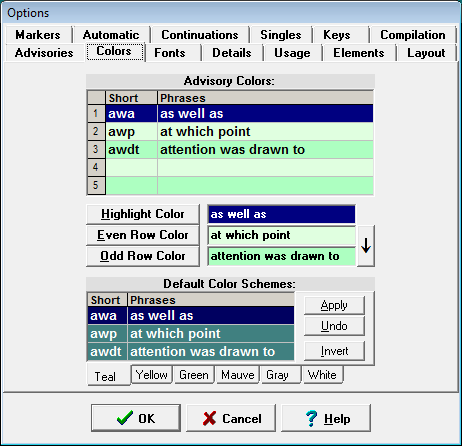
The Advisory Colors menu item of the Options Menu opens the Options Colors page that lets you specify the colors of advisories, either directly or using predefined color schemes:
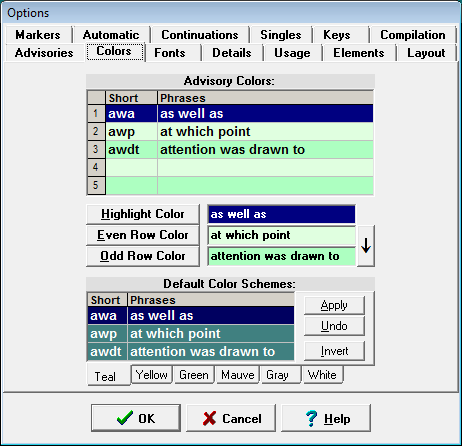
First specify the color of the highlighted entry by clicking the Highlight Color button. For non-highlighted entries you may then specify different colors for odd and even rows by using the corresponding buttons. If you want the color of odd rows to match the color chosen for even rows, click on the little downwards arrow on the right. Selection of a color uses a standard Windows color selection dialog.
The specified colors are background colors. The color of the text itself is black for a light background and white for a dark background.
The current colors are reflected in the image at the top of the Advisory Colors dialog.
Default color schemes can be used to specify colors. To use a default color scheme, select the corresponding tab and click on Apply. You can also click on Invert to invert the highlight color and the table color of a default color scheme.