Read This First — Welcome to FitalyVirtual
FitalyVirtual 3 — for Sony TH55, NX, NR, NZ devices
Contents:
- FitalyVirtual - Applicability
- FitalyVirtual Software Setup - Windows
- FitalyVirtual Software Setup - Mac or Linux
- Notes on Upgrading
- Uninstalling FitalyVirtual
- FitalyVirtual User's Manual
- License Information
- Contacting Textware Solutions
Applicability – Sony Clié TH55, NX, NR, NZ devices
FitalyVirtual is a version of the Fitaly keyboard that works as a "skin" covering the virtual Graffiti area. It is modeled after the design of FitalyStamp.
This version of FitalyVirtual for Sony devices can be used on machines that have a virtual Graffiti area. These include devices using the Palm OS5 operating system such as the Sony Clié TH55, NX80, NX73, NX70, NX60, and NZ90. It also includes the Sony Clié NR70, which uses the Palm OS4 operating system.
Note that all Popup screens are displayed in high resolution for Palm OS5 devices and in low resolution on the Palm OS4 NR70. They are shown in high resolution in these pages.
FitalyVirtual Software Setup - Windows
To Install FitalyVirtual, run the installer program FitalyVirtual3.exe.
The installation creates a FitalyVirtual3 folder on your desktop computer, with documentation files as well as copies of the files to be installed on your Palm handheld.
The installer will ask you to specify the Palm OS version used by your Palm handheld and it will let you select files to be installed the next time you perform a Hotsync operation. Some of the files depend on the Palm OS version you specify:
Palm OS5 — TH55, NX80-73-70-60, and NZ90:
FVSetup3.prc — always installed FitalyVirtual3Os5.prc — always installed FitalyLetris.prc — optional FitalyLetrisDB.pdb — optional
Palm OS4 — NR70:
FVSetup3.prc — always installed FitalyVirtual3.prc — always installed X-Master.prc — optional FitalyLetris.prc — optional FitalyLetrisDB.pdb — optional
X-Master
Running Version 3 of FitalyVirtual on the Palm OS4 Sony Clié NR70 requires the presence of an Extension Manager such as X-Master, HackMaster, or TealMaster. The installer offers X-Master as an installation option, which you should select if you do not already have an Extension Manager on your Palm handheld.
For a Palm OS5 installation, X-Master should not be installed.
FitalyLetris
The installation of FitalyVirtual adds FitalyLetris to the FitalyVirtual3 folder. FitalyLetris is both a word game and a training tool for fast text-entry with Fitaly or FitalyVirtual.
FitalyLetris lets you practice the 400 most frequent English words as they are falling like the pieces of a tetris game. It helps FitalyVirtual users develop a visual memory of these most common words on the Fitaly keyboard layout.
If you choose to install FitalyLetris, the optional files FitalyLetris.prc and FitalyLetrisDB.pdb will be installed.
Install the Fitaly Skin after HotSync
After performing a HotSync operation, the final step of the installation is to install the Fitaly skin over the virtual Graffiti area:
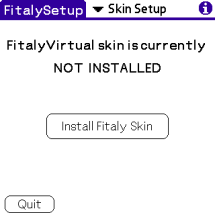
|
|
Once FitalyVirtual is enabled, the Fitaly skin and the Application Bar are displayed. Initially, the Application Bar includes default applications. To select your own applications, go to the Application Bar panel of FVSetup.
Adjust Position
The final step of the installation is to let the Fitaly software recognize the current position of FitalyVirtual, with proper adjustment to the way you hold the pen and tap on the screen:
- Tap on the information key
 to open the information menu.
to open the information menu.
- Tap on Adjust Position.
- Tap on FitalyStamp at the intersection of the t a n e keys.
(This final tap must be on FitalyVirtual itself — not on the illustration diagram displayed on the screen.)
You can now start using FitalyVirtual. For example, tap on the MemoPad button, open a new memo, and start typing on the Fitaly keyboard.
FitalyVirtual Software Setup - Mac or Linux
To Install FitalyVirtual, unzip the zip archive FitalyVirtual3.zip. This creates a FitalyVirtual3 folder on your desktop computer, with documentation files as well as copies of the files to be installed on your Palm handheld.
Then use the Palm Install tool to install the files needed for the Palm OS version used by your Palm handheld.
Palm OS5 — TH55, NX80-73-70-60, and NZ90:
FVSetup3.prc — always installed FitalyVirtual3Os5.prc — always installed FitalyLetris.prc — optional FitalyLetrisDB.pdb — optional
Palm OS4 — NR70:
FVSetup3.prc — always installed FitalyVirtual3.prc — always installed X-Master.prc — optional FitalyLetris.prc — optional FitalyLetrisDB.pdb — optional
Finally, after HotSync, install the Fitaly skin as explained in the case of the Windows installation.
Notes on Upgrading
If you are installing this version over a previous version of FitalyVirtual, you must first uninstall the prior version. (See the next section.)
Note that for upgrading, you may safely overwrite the companion program FVSetup without losing registration information, Application Bar settings, and your user-defined slides. On the other hand, the List of Most Recently Used applications is reset when you upgrade.
Un-Installing FitalyVirtual
To uninstall FitalyVirtual, perform the following two steps:
- Disable FitalyVirtual
This first step is essential since going to the second step (deleting) without first disabling can leave the Palm handheld in an unstable state.On Palm OS5 installations, disabling is done from the FitalyVirtual icon of the Applications Launcher. On the Palm OS4 Sony Clié NR70, disabling is done from X-Master (or whatever extension manager you use).
When in doubt, another way of making sure that FitalyVirtual is disabled is to do a soft reset (the simple reset that is performed with a paper-clip or with a pen on the back of the Palm handheld).
- Delete FitalyVirtual
in the same way as you delete any other Palm application: To open the Delete dialog, tap the Application icon, then tap the Menu icon and select Delete on the menu. (See the section "Installing and Removing applications" in the Handbook for the Palm handheld.)
To remove FitalyVirtual completely from a Palm handheld, you also need to uninstall FVSetup.prc, as well as the two databases used for the Application Bar and for custom slides: FitalyAppBarDB and FitalyCustomSlidesDB.
FitalyVirtual Users Manual
Read the attached User's Manual for a description of what you can do with FitalyVirtual. This is the place where all usage options are described.
Additional information is provided in the following documents:
- Options and Advanced Features
- Panel Reference
- Character Reference
- FitalyVirtual Index
- Additional Installation Notes
License Information
The use of FitalyVirtual is subject to a License Agreement which applies to registered versions as well as to demo versions of the software.
Contacting Textware Solutions
| Address: |
Textware Solutions 58 Lexington Street Burlington, MA 01803 |
| Hours: | Monday-Friday 9:00 am - 6:00 pm |
| Phone: | (781) 272-3200 |
| Fax: | (781) 272-1432 |
| Sales: | 1 800 355-5251 |
| Email: | info@fitaly.com |
| Web: | www.fitaly.com |
| Support: | support@fitaly.com |
Copyright © 1998-2004 Textware Solutions.