Client Configurator
The Client Configurator
lets you customize how Instant Text interacts with a specific
Client Application.
It is displayed when you click on the
Client Configurator button
 or by typing the Ctrl . keyboard shortcut.
or by typing the Ctrl . keyboard shortcut.
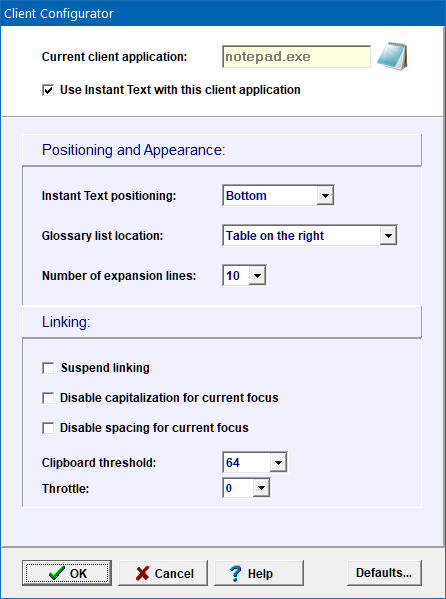
The Client Configurator shows the settings for the current client application.
While it is open, you can switch to the client application of your choice with your mouse or with Alt Tab and the settings for that client application will then be displayed.
Use Instant Text With This Application
Check
Use Instant Text With This Application
to use Instant Text with the
current client application.
If unchecked, Instant Text will not interact at all with the
current client application.
By default Instant Text will interact with any client application. You may change that default in the Client Configurator Defaults dialog that you can open by clicking the Defaults button in the lower right corner.
Positioning and Appearance
Instant Text Positioning
You may choose to position Instant Text manually. Then you will need to drag the Instant Text window with your mouse, where you want it to be when working with the current client application. One thing Instant Text will do for you though, is to remember that position, and reapply it every time you switch back to that client application.
Or you may choose to have Instant Text automatically dock to the windows of the current client application with a bottom, left, top or right alignment. Note that while working in the corresponding client application you may still toggle the docking on or off for individual windows. For example, in Notepad you will most probably want Instant Text to dock to the main window, but not to the File Open or Save dialogs.
Glossary List Location
If you have chosen to position Instant Text with left or right alignment to the client, the Glossary List is automatically displayed in a drop-down list on the Instant Text title bar.
Else, if you have chosen to position Instant Text manually or with bottom or top alignement to the client, you may choose between the following glossary list locations:
- in a glossary table on the right (of the expansion table),
- in a glossary table on the left (of the expansion table),
- or in a glossary drop-down list on the Instant Text title bar.
Number Of Expansion Lines
You can choose the number of expansion lines Instant Text should display when working with the current client application.
In practice, while working in your client application you may change the number of lines using the Lines Menu, and Instant Text will remember that this is your preferred number of lines when working with that application.
Linking
Suspend Linking
Checking the Suspend Linking checkbox, suspends linking for the current client application. In practice, you will toggle the linking on or off to achieve the same result.
Disable Capitalization For Current Focus
Checking the Disable Capitalization For Current Focus checkbox, disables the capitalization for the current client focus window. In practice you will toggle the capitalization on or off to achieve the same result.
Disable Spacing For Current Focus
Checking the Disable Spacing For Current Focus checkbox, disables the spacing for the current client focus window. In practice you will toggle the spacing on or off to achieve the same result.
Clipboard Threshold
The Clipboard Threshold defines the threshold above which expansions are produced using the clipboard.
Throttle
The Throttle enables you to reduce the speed at which Instant Text sends chararacters. This can be very useful for Client Applications which can't cope with the speed at which Instant Text expands.