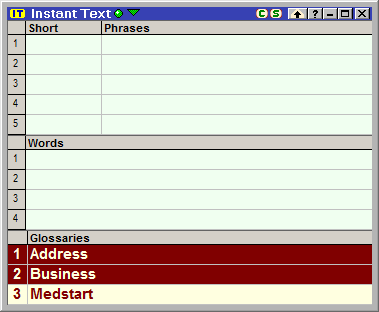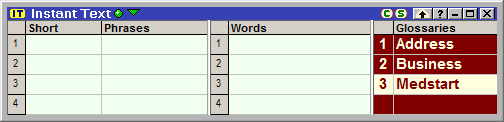
In this page we refer to the Word Advisory, the Phrase Advisory and the Glossary List as Screen Elements.
The Lines Menu can be used to change the number of lines of a Screen Element by right-clicking on its line number column.

For
the Word Advisory,
there is an additional possibility which consists in
right-clicking the Word Advisory Heading.When
working in a client application, you can change the focus to Instant
Text using the Ctrl+/ shortcut and then
use the Instant Text Ctrl+W
shortcut to open the Word Menu
(Lines Menu
for the Word Advisory). You
can also combine the two
steps and type Ctrl+/W (hold the
Ctrl
key and type /
and then W).
Note that when the screen elements are stacked horizontally (see Screen Layout Options Dialog) as shown below, changing the number of lines of any Screen Element immediately implies the same change for all the other Screen Elements.
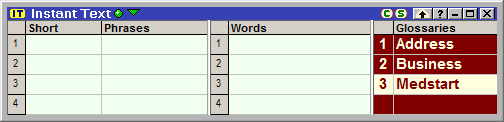
The Screen Elements can have different number of lines only when they are stacked vertically as shown below: