Expansions
Expansions enable you to produce more text with fewer keystrokes.
Moreover, with Instant Text Commands, expansions can produce more than text.
With its unique Glossary Ecosystem and its user-friendly Expansion Table, you are able to boost your productivity with little memorization.
Working with Instant Text you will quickly get used to the following 2-step "reach and trigger" approach: as an Instant Text user you are constantly thinking about the best way to reach the expansion you are longing for, the first step being to type whatever characters it takes until your target expansion gets displayed in the expansion table.
Once your target expansion is in sight, if it is on top position it is a no-brainer, you just expand it using a Trigger Key. Else you have the 3 possibilities to move the highlight.
- Add an extra letter, a relevant one, that will help your target expansion move to the top position.
- Use the line number selection.
- Or else use expansion table navigation hotkeys.
Example
Imagine we have typed chat:
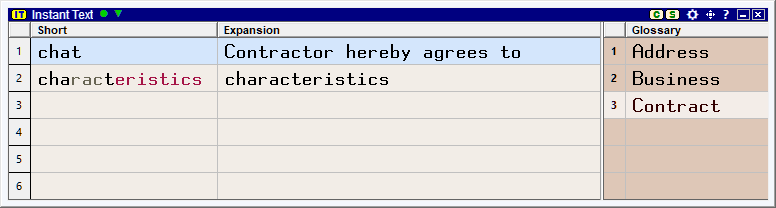
If our intention is to reach the phrase Contractor hereby agrees to, it is already highlighted at that point, and we may simply press a Marker Key to trigger the expansion.
If we want to reach the word characteristics, we may simply type one more letter, one of the remaining characters displayed in red or type 2 for line 2, and press a Marker Key to trigger the expansion.
Finally, if our intention is just to type the word chat, we can press the space bar and continue typing.