Pocket Fitaly 5 How do I?
Contents:
- Get up to speed
- Change the size of the keyboard
- Produce the following keys
- Select text
- Copy and Paste
- Switch
to another application
- Turn the expander on/off
- Switch
to another glossary
- Rotate my screen
- Launch Word or another application
- Launch a photo
Get up to speed
Visualize: Fitaly is a visual keyboard. You can
become very fast
if you visualize a word on the Fitaly keyboard before you tap its
letters. Take a simple sentence and visualize the word patterns without
typing them, words you use all the time such as
“what”...
“the”... “to do”...
“one”...
“more.”
Practice: Practicing the same sentence again and
again will increase your overall typing speed on new text.
Light touch: Adapting your touch to your type of
screen will
improve your speed in a similar way in which one gets the right touch
for one's piano.
Space: Consider the space following a word part of
your word. It will improve your tapping rhythm and speed.
Save keytaps: Using shortcuts with Fitaly's expander
and slide capabilities will increase your speed even more.
Change the size of the keyboard
Tap on the information key  and select the size you
want from the popup menu.
and select the size you
want from the popup menu.
Alternatively you can define a slide that changes Fitaly to the desired size. In the Fitaly Editor Add dialog look for the Specials -> option key submenu and you will see the different sizes.
Produce Direction keys
On the side bar you have a toggle that changes the four accent keys to four arrow keys. In addition to these arrow keys you can produce all other direction keys by sliding on any of these arrow keys. By default any North slide of the direction keys lets you produce the up arrow, page up or jump to beginning of document:
By default any South slide of the direction keys lets you produce the down arrow, page down or jump to end of document:

Produce the Alt key
The Alt key is barely used in Pocket
PC
applications but in case you need to produce the Alt key you
can
slide the Escape key in the North direction.
This is a slide by default. You can, of course, define a slide that
produces Alt on a any other key of your choice.
You will find the alt macro in the Specials -> state key menu
Produce the Windows key
The Windows key is barely used in Pocket PC applications but in case you need to produce it, you can via a slide.An example of the windows key use is provided in the custom slides template file which defines a North slide of the Escape key that opens the start menu by producing the windows key twice:
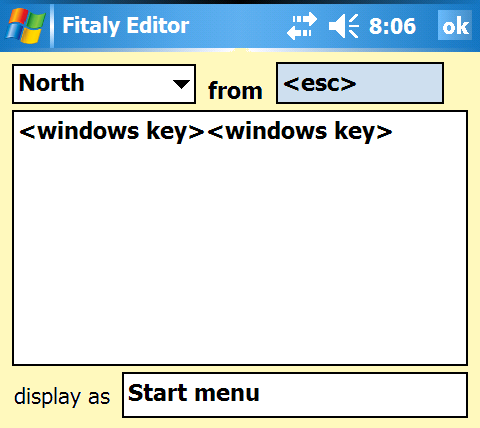
You will find the windows macro in the Specials -> state key menu.
Produce a Function key
You can define slides or expansions that produce a Function key. The Function keys F1 through F12 can be found in the Specials -> function key menu.By default, slide the letter f in the North, direction, and you will see F1, F2 and F3 ready to be used.
Select text
To select text, use the Shift and Control keys together with the direction keys.You can define slide or glossary entries for different text selections. For example, the following macro string selects the previous word:
<control><shift><left><shift><control>
Note that the final <shift> and <control> macros need to be added to release the shift and control states.
Copy and Paste
By default you can produce Ctrl+A or Ctrl+C or Ctrl+V when you slide the Ctrl key North. The preview window shows display forms such as Select All, Copy, and PasteYou can define other combinations using the state keys in slide or glossary entries, and with the display forms you can give them meaningful names.
Switch to another application
See the launch macro with which you can use Fitaly as a real launcher by defining slides that start your preferred applications or documents.Turn the expander on/off
One way is to tap on the information key and Options and check or uncheck the "Suggest after" check box in the expander tab.
and Options and check or uncheck the "Suggest after" check box in the expander tab.
A faster way is to create a slide entry that takes advantage of the Fitaly macro language.
In the Specials -> option key submenu, tap on the expansion toggle on/off macro to toggle the state of the expander.
Now you can turn the expander on or off with a slide.
Switch to another glossary
One way is to tap on the information key and on Load glossary, and
then open the glossary.
and on Load glossary, and
then open the glossary.
A faster way is to create a slide or a glossary entry that takes advantage of the Fitaly macro language.
In the Specials -> metakey submenu, tap on the load glossary macro to open the glossary you want to be able to switch to. The path of this glossary will be inserted into the Add window. In the Display form box you can add just the name of the glossary.
Now you can slide or tap two letters of the name of your glossary, and it will pop up in the preview window, ready to be used.
Rotate my screen
You can perform any screen rotation
via a dedicated
slide by selecting one of the Specials -> orientation
key menu
macros:
- portrait
- portrait upside down
- landscape (right-handed)
- landscape (left-handed)
Launch Word or another application
The launch macro is a very powerful macro that enables you to start any of your preferred applications with a slide or an expansion.
In the Specials -> metakey menu tap on launch. You can then browse on your device to select the exe file of the application you want to launch. Once you see the path of your application in the Add window, use the Display form box to fill in a meaningful and descriptive short name.
Launch a photo
To launch a photo or any document you
use again the same launch
macro in the Specials - > metakey submenu and
select your favorite photo by entering the jpg file into the Add window
of the Fitaly Editor. This way you can have your favorite photos
available with just a slide on Fitaly.
| User Manual Fitaly Options Sliding Expanding Abbreviations Fitaly Editor Fitaly Macro Language |
Panel
Reference Character Reference How do I? Pocket PC Fitaly Forum Fitaly License Textware Solutions |
Copyright ©
1998-2008 Textware Solutions.