Pocket Fitaly 5 Options
Contents:
Half-Cells
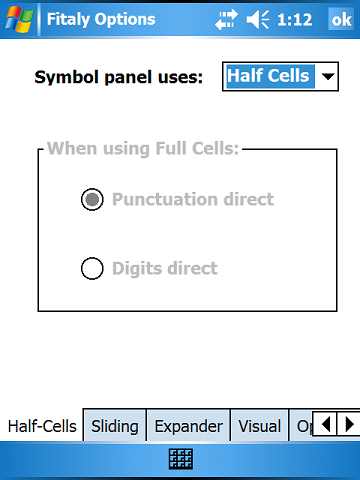 |
A pick-list lets you control whether to use Half-Cells or Full-Cells on the punctuation panel. If you choose to use half-cells, you get punctuation marks by tapping in the upper triangles and digits by tapping in the lower triangles. If you select Full-Cells, you can decide whether Digits or Punctuation marks are obtained directly by tapping. If Digits are direct, punctuation marks are obtained by sliding, and vice versa.
|
Sliding Options
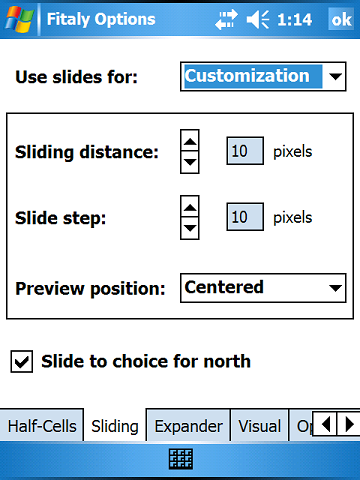 |
You can decide to use sliding
The second panel allows you to define your sliding metrics. Slides that are shorter than the sliding distance are interpreted as normal taps. When you slide on a key, all possible choices for that key in that direction are displayed in a preview window. As you slide, the highlight moves to your choice and you let go to select it. The slide step is the additional distance you need to slide from one choice to the next. The preview window position can be either centered with regards to the key down tap or optimized for right or left-hand use. With the Slide to choice option for North slides you can slide north until your pen reaches your selection regardless of your slide metrics. |
Expander Options
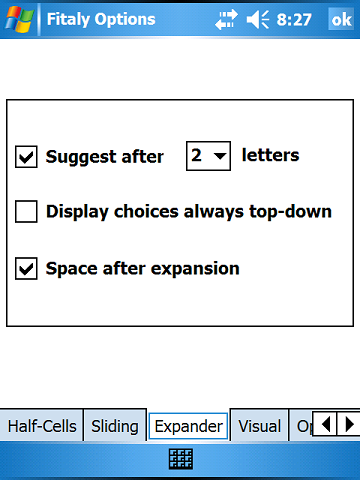 |
You can decide if you want
expansions or not by checking or unchecking the Suggest after check box. If you decide to have expansions you can decide how many letters of your abbreviations you want to tap before the expander makes suggestions coming from the glossary you have loaded. If you check Display choices always top-down, words and phrases will be displayed in the same order as in the Fitaly Editor. Otherwise the first choice will be displayed at the nearest position to minimize pen travel, the choices in this case are displayed in the reverse order of the Fitaly Editor. The Space after expansion option lets you decide if you want a space to be appended after each expansion. Note that if your glossary entry already ends with a space or if it ends with a macro, no space will be added.
|
Visual Options
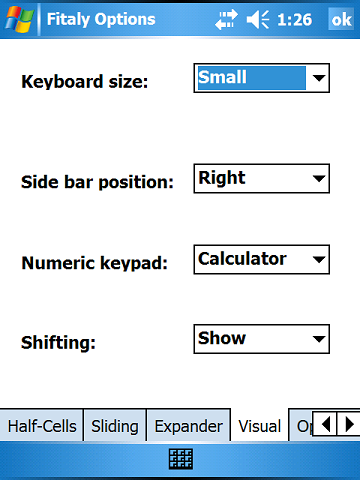 |
Three keyboard sizes are
available:
You can set the numeric keypad of the 123 panel to phone or calculator layout. You can select whether shifted letters should show as such on the keyboard. |
Operations
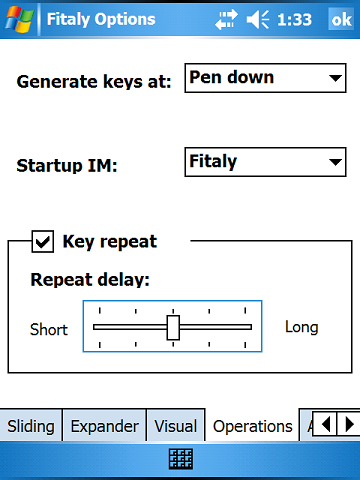 |
The startup IM is the input
method that is
started automatically after a soft reset. On some devices Fitaly will
only work if it is set as the Startup IM. Note that the Startup IM must
be installed in main memory, it should not be installed on a storage
card. Before uninstalling or reinstalling Fitaly, it is important to
set "Keyboard" as Startup IM and perform a soft reset. |
About Panel
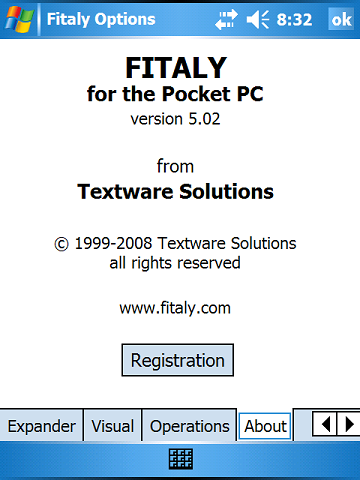 |
The About
panel shows the version of Fitaly. The Registration button enables you to register your copy of Fitaly. The demo version is fully functional and can be used freely. The demo will cease to operate after ten days, after which you can get another ten-day evaluation period by uninstalling and reinstalling the demo. After registration, you can click on the Registration button and enter the code generated for your User name. The software becomes a registered version without any time limitation. Fitaly registration can be ordered from the Pocket PC order page. |
| User Manual Fitaly Options Sliding Expanding Abbreviations Fitaly Editor Fitaly Macro Language |
Panel
Reference Character Reference How do I? Pocket PC Fitaly Forum Fitaly License Textware Solutions |
Copyright ©
1998-2008 Textware Solutions.
