Pocket Fitaly 5 Macros
Contents:
- Special Characters
- State Keys
- Panel Keys
- Direction Keys
- Orientation Keys
- Option Keys
- Metakeys
- Sidebar Keys
- Function Keys
With slides and glossary expansions, Fitaly gives you more than just a keyboard and a text expander. The Fitaly Macro language makes it a smart keyboard that offers you the possibility to have any possible key and key combination at your fingertip or pentip. Moreover, it will greatly enhance and accelerate your work on a Pocket PC. Thanks to the Fitaly macros, actions like copying and pasting or launching a report or an image can be done with just a slide or an expansion, and much more.
Special Characters
All characters and keys are available with the Fitaly macro language.The following special characters and keys can be easily produced with a slide or an expansion. You just add them as such by tapping on the Specials -> special character menu in the Fitaly Editor:
- space
- tab
- backspace
- delete
- enter
- escape
Fitaly offers full Unicode support. Any unicode character can be produced with the Fitaly macro language.
You can pick any character or string of characters in the Unicode Picker by tapping on
Specials -> special character -> unicode.
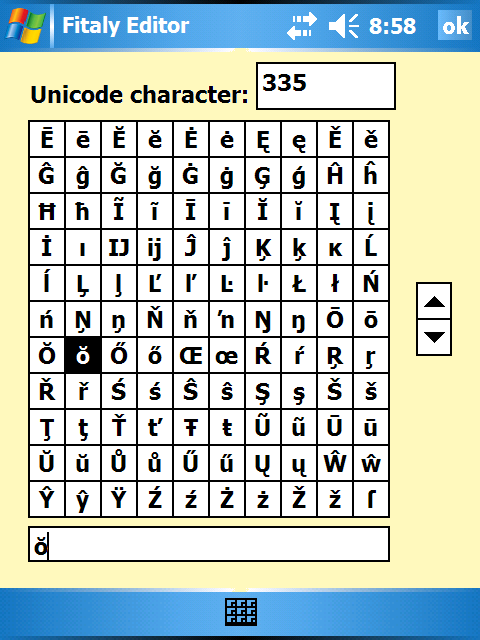
State Keys
The following keys can be produced with the Fitaly macro language viathe Specials -> state key menu:
- caps
- shift
- control
- alt
- windows
The Alt key can thus be at your fingertips on any key for which you define a slide containing alt. You can also create slide or glossary entries with combinations of keys like control A.
Panel Keys
All Fitaly panel toggle keys can be produced with the Fitaly macro language viathe Specials -> panel key menu:
- abc
- 123
- acute
- circum
- grave
- umlaut
- arrows
- accents
For example, you can define a slide on u to pop up the umlaut panels. This allows you to access the umlaut panels while in arrows mode.
Direction Keys
All direction keys can be produced with the Fitaly macro language viathe Specials -> direction key menu:
- left
- right
- up
- down
- home
- end
- page down
- page up
- wide right
- wide left
You may combine direction keys and state keys to produce macros that select a portion of text: control+shift+left will select the previous word, for example.
Orientation Keys
The orientation keys allow you to perform all possible screen rotations:- portrait
- portrait upside down
- landscape (right-handed)
- lansdcape (left-handed)
Option Keys
The option keys allow you to insert the different size macros into a slide or glossary entry by tapping on the Specials -> option key menu and select the size you want to have quick access to.- small keyboard
- medium keyboard
- large keyboard
The Punctuation panel's use is based on the Half-Cell options which allow you to use punctuation and numbers by tapping the half cells in which they are showing or to use the full cell option and choose to obtain punctuation by tapping and digits by sliding or vice versa.
Any of these three options can be inserted as a slide or glossary entry via the Specials -> option key menu:
- symbols half cells
- symbols digit
- symbols punctuation
The expander can be switched on or off with a slide using the Specials -> option key menu:
- expansion toggle on/off will toggle the state of the expander
- expansion on turns the expander on
- expansion off turns the expander off
Metakeys
Additional metakeys make Fitaly even more versatile and powerful:Date and time keys:
- short date produces the date in its short form (3/31/2008).
- long date produces the date in its long form (Monday, March 31, 2008).
- short time produces the time in its short form (4:32 PM).
- long time produces the time in its long form (4:32:41 PM).
Case change keys:
- capitalize capitalizes text currently selected.
- lowercase replaces text currently selected by the same text in lower case.
- uppercase replaces text currently selected by the same text in upper case.
The launch key is especially powerful as it enables you to launch any executable or file of your choice. You may use it to launch Word or any other application. You may also use it to open your preferred photo or some other document that you often work with.
Other metakeys are:
- load glossary enables you to automatically switch to another glossary.
- load slidefile enables you to automatically switch to an alternate slidefile.
- wait waits for the specified number of milliseconds.
- no action does nothing (can be useful to cancel a tap by a slide that uses the no action macro).
Sidebar Keys
All Fitaly sidebar keys besides the fish key can be produced with the Fitaly macro language viathe Specials -> sidebar key menu:
- shows restores the keyboard if it is hidden.
- hide hides the keyboard.
- add starts the Fitaly Editor.
- arrows toggles the lower right panel to arrows.
- accents toggles the lower right panel to accents.
- info starts the information menu.
Function Keys
Function keys F1 to F12 can be produced with the Fitaly macro language via the Specials -> function key menu.A slide on f can give access to F1 for example.
| User Manual Fitaly Options Sliding Expanding Abbreviations Fitaly Editor Fitaly Macro Language |
Panel
Reference Character Reference How do I? Pocket PC Fitaly Forum Fitaly License Textware Solutions |
Copyright ©
1998-2008 Textware Solutions.