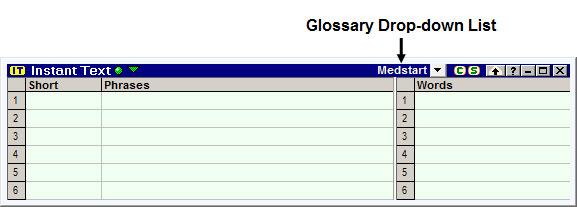
When you set the Glossary List to not visible:
Either as a default for all Client Applications in the Screen Elements Options Dialog.
Or as a specific Client Configuration for a given Client Application
the list of active glossaries appears in
the form of a Glossary Drop-down List: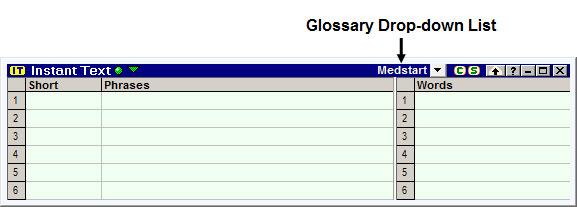
Using the Glossary Drop-down List can be a way to devote more screen space for the advisories:
To switch glossaries, you open the Glossary Drop-down List:
Either by clicking on it and selecting the wanted glossary with your mouse.
Or by typing Ctrl+1 to Ctrl+8 which drops the list down, with the highlight on the glossary at the corresponding index. You can then select the glossary you want to switch to, either by typing its first letter or by using the up and down arrow keys: once it is highlighted, press Enter and the drop down list closes itself.
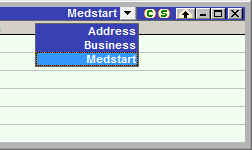
Right-clicking
on the drop-down list, opens the Glossary
Menu.
Note: When using the Built-in Editor Layout, the Glossary Drop-down List is displayed on the Icon Bar:
![]()
and clicking the ![]() icon toggles the Glossary List visibility on or off for the Built-in Editor Layout.
icon toggles the Glossary List visibility on or off for the Built-in Editor Layout.