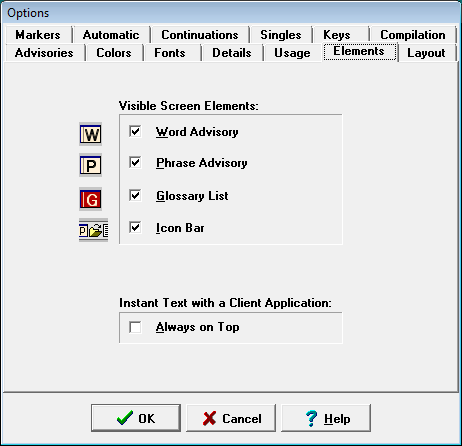
The Screen Elements menu item of the Options Menu opens the Options Elements page that lets you specify which screen elements are visible and whether Instant Text is always on top.
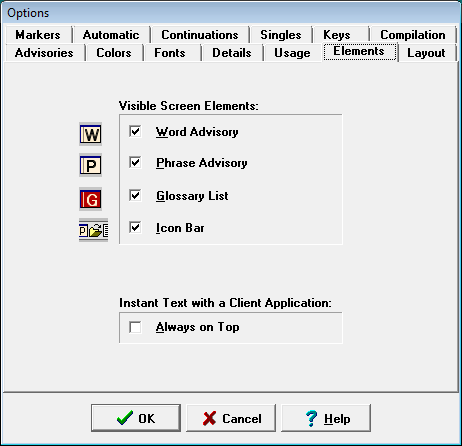
Check the checkbox for each Screen Element which you want to be visible when working with Instant Text. The Icon Bar only applies to the Built-in Editor Layout.
The usual Screen Elements when you work with a Client Application are:
The Word Advisory
The Phrase Advisory
The Glossary List
Note that the Screen Element visibility settings defined here should be considered as defaults. They apply whenever Instant Text works in a context where no custom settings have been defined. With the Client Configurator it is possible to override these default visibility settings with custom settings for a given Client Application or even the Built-in Editor.
When using the Built-in Editor Layout, you can show or hide screen element by clicking on icons of the Icon Bar or by using commands of the View menu. Note that in this case, only the custom visibility settings for the Built-in Editor get changed.
Check this checkbox if you want Instant Text to stay on top of other windows.