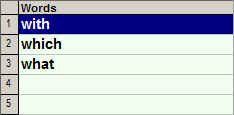
The Singles Glossary is a special glossary that is always active in parallel with the Current Glossary of your Glossary List. It is only used for single letter abbreviations in order to trigger words that are "very" frequently used. For a given letter, the most frequently used word appears on the first line of the Word Advisory, and you can trigger others on line 2, 3. etc. depending how many Single-letter abbreviation lines you have chosen in the Singles Options Dialog. Note that you can also turn off single-letter abbreviations by specifying 0 lines.
So if we use 3 lines for single-letter abbreviations, when typing w, Instant Text will propose the following Singles Entries in the Word Advisory for example:
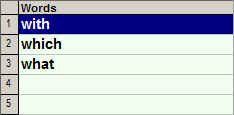
If you use ; as a marker key, you can then get:
with by typing w;
which by typing w2;
what by typing w3;
Note
that if you want to expand Singles Entries
with the space bar, you need to check Use Expanders for Singles
in the Singles Options Dialog. With this option, you can only have 1 line of Single-letter abbreviations.
You can select the Singles Glossary you want to use in the Singles Options Dialog. In your Glossary folder, you will find several Singles Glossaries ready to use:
MedSingl.glo contains the most frequent medical words.
Single10.glo contains the most frequent English words.
You may also create your own Singles Glossary as follows:
Create a new glossary using the New menu item in the Glossary Menu.
Select this new glossary as your Singles Glossary in the Singles Options Dialog.
You can view the Singles Glossary in the Glossary Viewer using the View singles glossary menu item in the Glossary Menu.
You can add, edit, delete and also move entries of the Singles Glossary in the Glossary Viewer. Note that unlike normal Word Entries which appear in alphabetic order, you may change the order in which Singles Entries are displayed in the Advisories.